Level 3 Python Topics
- Review Python Level 1 Topics
- Review Python Level 2 Topics
- Tkinter (GUIs)
- Object Orientation (classes)
Tkinter
Tkinter is a python module for creating simple graphical user interfaces (windows and elements). Whilst I covered the basics of making a Tkinter canvas and drawing shapes here, I'll also mention how to add buttons and text fields etc. Here's something we might start off with:Now to add a button:
But this button doesn't do anything. To attach some functionality to it (in this case we're going to overwrite the blue rectangle with a white one) we use the 'command='statement in the Button() method and then we write a method linked to that (in our case called doClear).
But we can also add more than buttons - for instance here's a text_field with an associated label:
And here's a dropdown menu that allows users to pick from a series of predetermined choices:
Challenge:
Make a Tkinter GUI that allows the user to pick from a list of countries and then draws out their flags using the Tkinter canvas create_rectangle/arc/oval commands when the 'Draw' button is pushed. I suggest starting with Japan, Germany, Norway and Scotland.
Object Oriented Programming
Object orientation is a way of re-organising your code in such a way that it makes doing lots of complicated things much easier (a bit like we did with methods in the Level 2 section). The only way I managed to wrap my head around it (and it took me ages!) is to think of an illustrative example. Imagine you were writing a simple game like pong for instance.
Essentially you need to create two paddles and a ball (ignoring scoring), remember where each is, what direction it's travelling in and at what speed, where its edges are etc. You can do this pretty easily with only 3 items (although it will require a fair few variables). But imagine what would happen if you tried to extend pong in any way; What if you decided to add 2 balls? Or 3? What if you just wanted to add in a third dimension? The number of variables and complexity gets huge! And we're just doing more of the same, so instead we write a Class for the ball and paddles and then we just say how many of each we want. Each class remembers its own set of variables, which means we only have to define each one once and every new copy already has its own variables. For instance the Ball class might be defined like this:
The full code of a ball class might look like this:
and now if we want to add bouncing functionality off the walls (and generally clean up the code)
Challenge:
First, extend the code above to have >100 balls all starting at different locations (this should only take about 5 more lines of code). Make Pong using Tkinter and a class for the GUI, paddles and ball(s).Final Challenge:
Build a 'mosaic maker' program - a program that generates a grid of squares in a GUI canvas and allows the user to change their colour by clicking on them (example shown below). The GUI should have 2 buttons that allow the user to select either red or blue for the colour of the clicked square (the default should be black) and one that allows the user to clear the grid to white. Finally you may want to extend your program to allow the user to replace a square with a .png image of their choice or to choose particular colours by entering their numeric RGB values, and write a doctest that tests your programs ability to deal with non-RGB inputs. Finally re-structure your program so that you have a class for the GUI.
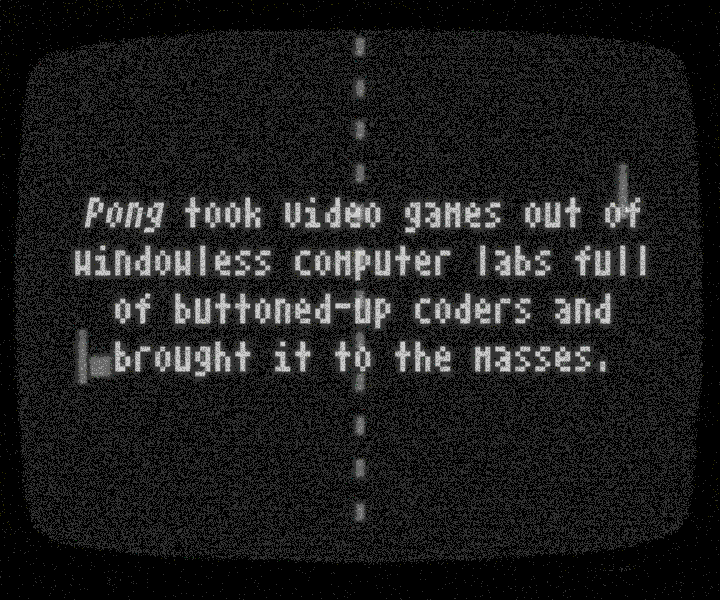

No comments:
Post a Comment